I recently bought a new laptop that runs Windows 8. When I tried to run Ragnarok, the first time I opened setup.exe it would let me change the screen res, but if I wanted to alter it, then every other time I opened setup.exe the screen resolution options were blank, so I couldn't select anything from the drop-down list. I downloaded DirectX, upgraded my graphics driver, still no success, until I found this (credits to the original author):
Ragnarok Online Screen Size Setup Problem on Windows 8 Fixed!
Posted on September 26, 2012 by Bryan Veloso
I just wanna share how I fixed the screen size setup problem on my pRO client. If you’re a Windows 8 user like me, after the recent RO patch, your pRO window screen size will be reset to the default window size of 640 x 480. This can be easily modified in Windows 7 and other older versions of the Windows Operating System. However, there’s a bug in Windows 8. You can’t view the differetn screen sizes after clicking the Setup.exe inside your Ragnarok Online folder.
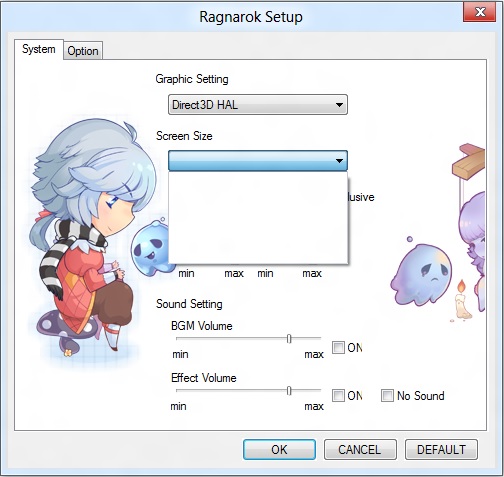
Even if you restart your PC, run it as an administrator, or praying hard over and over again, you can’t fix it. But, because I’m so eager to fix it, I found a way! And this is what I’m going to share in this short blog post.
There are 2 ways in fixing this screen size problem. One is access your Windows 8 Ragnarok Online folder using a Windows PC. You can modify the Setup.exe without any problems.
What if you only have a Windows 8 PC? Then here’s a solution for you. Go to your Ragnarok Online folder and open the “data” and “savedata” folder.
Inside those folders, there’s a file named OptionInfo.lua. Open it using any text editor and edit the default screen sizes.
Look for these lines, somewhere in line 48 and 49.
OptionInfoList["WIDTH"] = 640
OptionInfoList["HEIGHT"] = 480
Modify it to suit your needs. My resolution is 1920 x 1080, so I changed the width to 1920 and height to 1080. And that’s it! Problem solved!
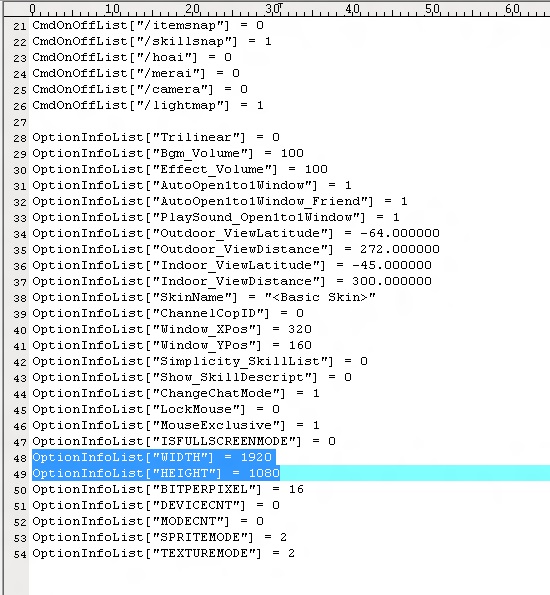
Note that if you’re using Servant Salamander, you won’t be able to modify it. Just edit it using your Windows Explorer.
UPDATE 11/12/12: If you encountered a “Cannot init D3D or GRF” error in your RO client using Windows 8, just disable the full screen view. I forgot to include this in this post even if I encountered this problem first, haha! Thanks to a aMir (one of the readers of this post), who asked about this, that’s why I remembered to add the solution to this problem today
















