Creating & Submitting Client Crash Dumps
Overview
This guide provides instructions on how to create and submit crash dumps for the ROSE game client to the development team for review.
Preparing for crash dump collection
1. Download and install 7-Zip. This will be used to compress crash dump files to a more manageable size for submission.
2. Download and install DebugDiag, selecting DebugDiagx86.msi (for 32-bit Windows) or DebugDiagx64.msi (for 64-bit Windows) when prompted for the version to download. This will be used to generate crash dumps when the ROSE game client crashes.
3. Launch DebugDiag 2 Collection from the Start Menu/Start Screen
4. While the Rules tab is selected, from the toolbar navigate to Tools > Rule Actions > Add Rule...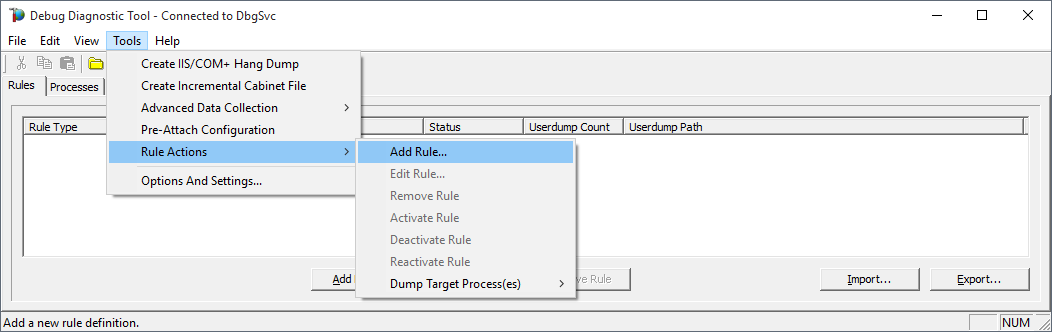
5. Select Crash and click Next.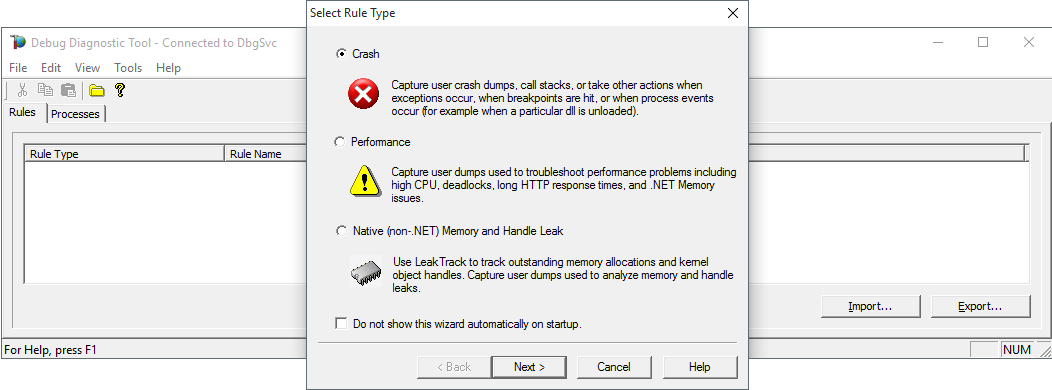
6. Select A specific process and click Next.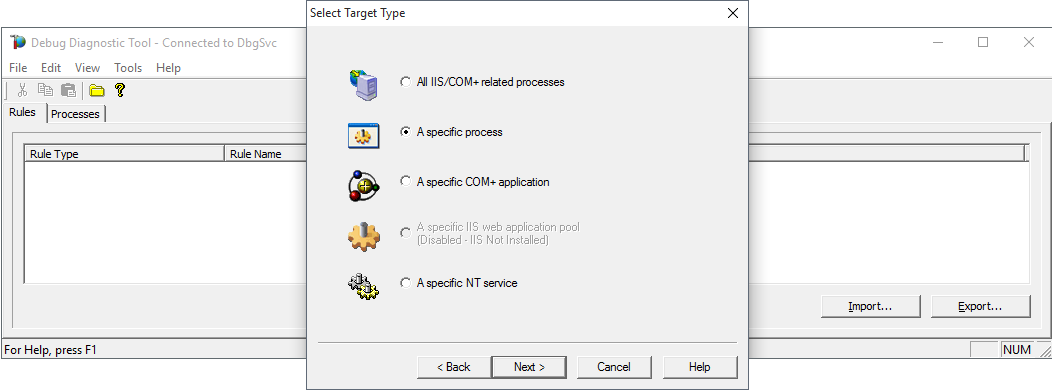
7. Enter TRose.exe in the Selected Process field and click Next.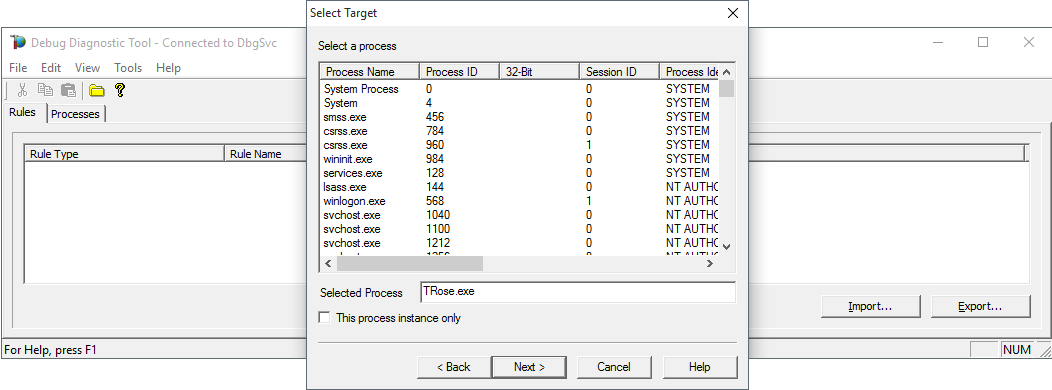
8. Select Full Userdump from the drop down list under Action type for unconfigured first chance exceptions, click Next, then click Yes to the dialog box that follows.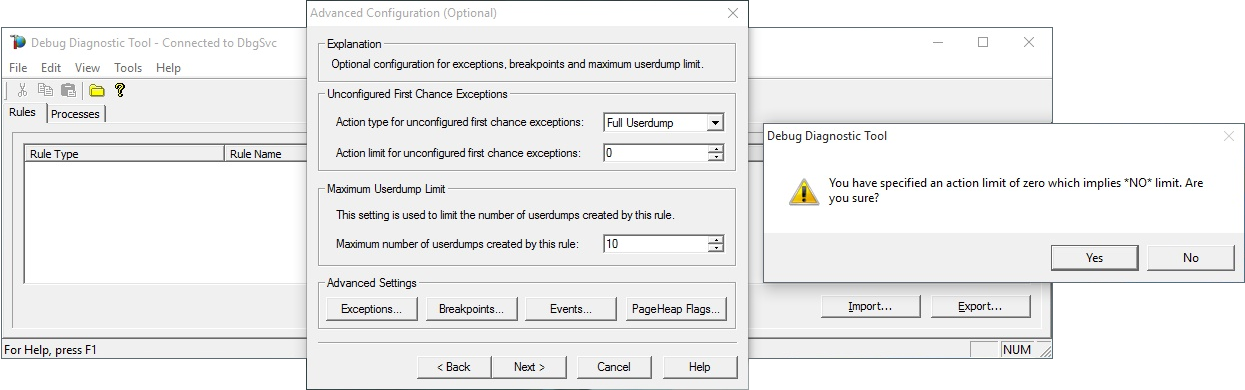
9. Click Next without making any changes.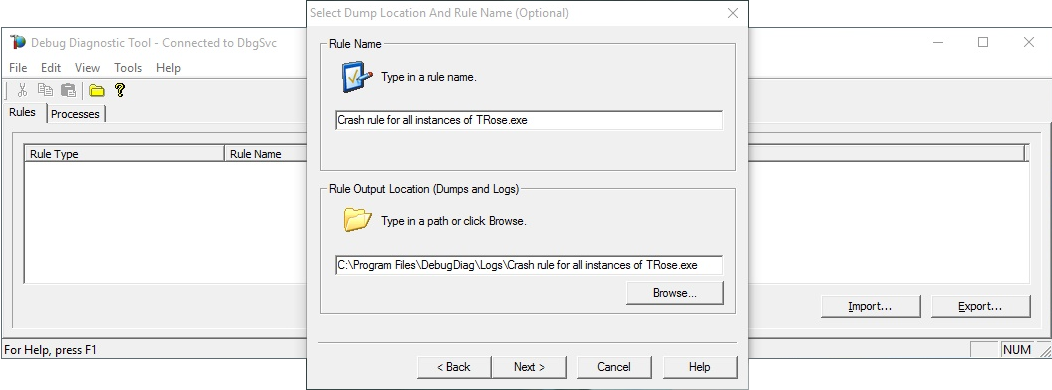
10. Click Finish to complete setting up the crash dump rule.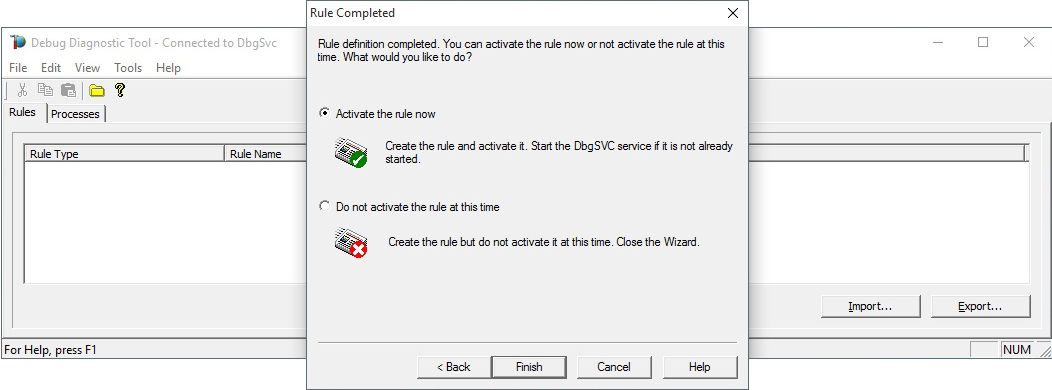
Collecting crash dumps
1. Launch DebugDiag 2 Collection from the Start Menu/Start Screen.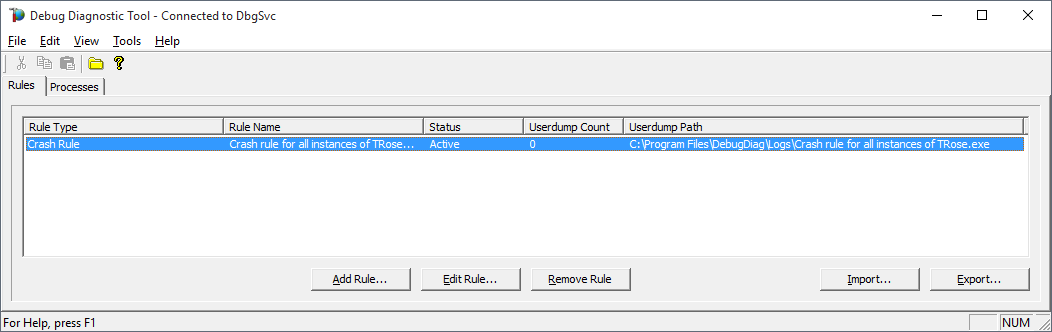
2. Launch the ROSE game client and play normally until a crash occurs. Note that several crash dump files may be created in C:\Program Files\DebugDiag\Logs\Crash rule for all instances of TRose.exe when the client crashes.
Creating crash dumps manually
If a crash dump is not being generated automatically for a particular client crash issue, you can manually create a crash dump before dismissing the Client has stopped working dialog box:
1. In DebugDiag, select the Processes tab.
2. Right click TRose.exe in the process list and select Create Full Userdump.
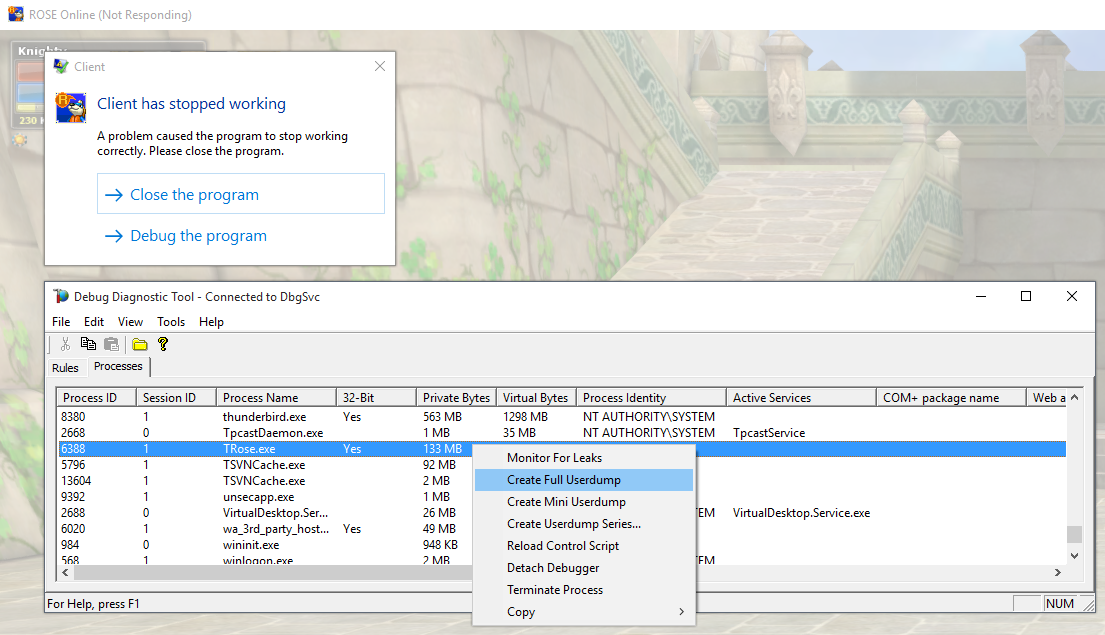
Submitting crash dumps
1. Compress all crash dump files (with file extension .dmp) located in C:\Program Files\DebugDiag\Logs\Crash rule for all instances of TRose.exe into a single 7-Zip (.7z) archive.
2. Upload the compressed files to a cloud storage service such as Google Drive, or somewhere else the developers will be able to download the files from.
3. Send a private forum message to Genesis with the following details:
- A URL to the uploaded crash dump files.
- A brief description of what you were doing or what was happening in-game around the moment when the client crashed.
- A link to the relevant Bug Reporting thread on the forums if the crash is related to an issue that has already been posted.







 This topic is locked
This topic is locked








