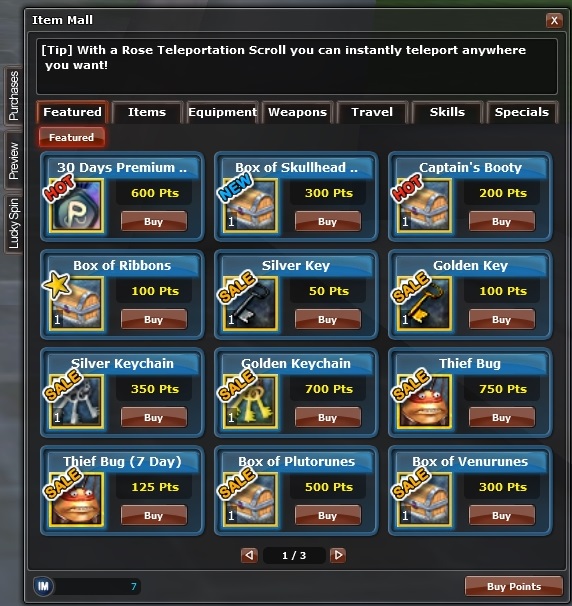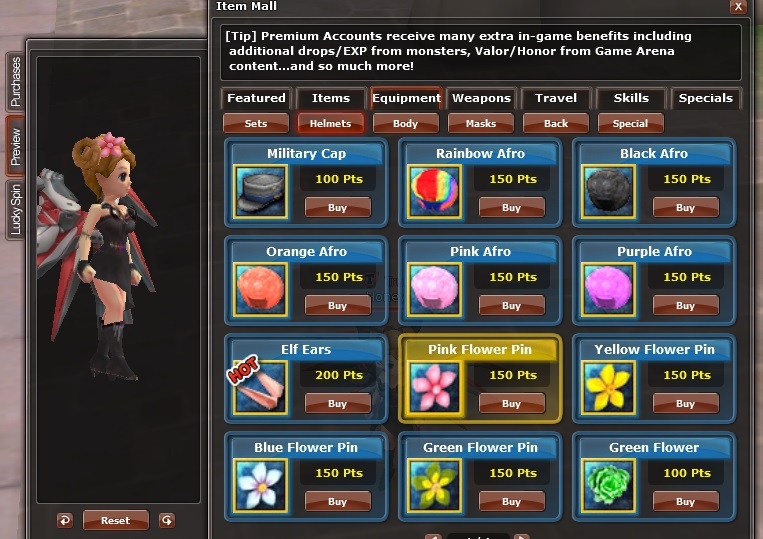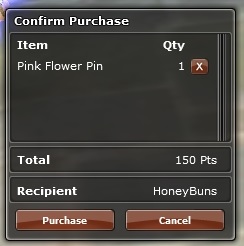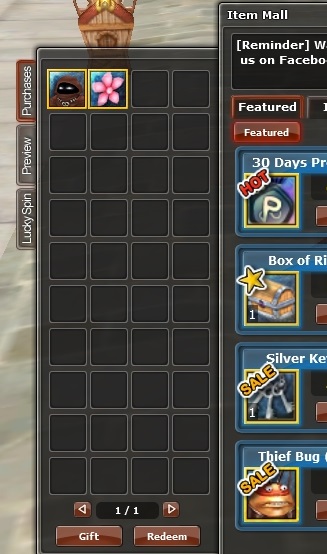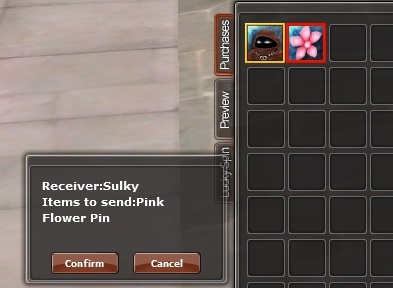What is it? The Item Mall is ROSE Online’s “cash shop” Just about every game has something similar because even tho a game is free-to-play, it’s not free to operate. Item Mall is how the bills are paid.
Where is it? The Item Mall (IM) is in-the game. You can open it by clicking the gold coins at the bottom of the mini map or alt + b.
How does it work? In order to get items from the IM, you need IM points. To get IM points, you need to buy Warpportal Energy (WPE). To buy WPE, go to the ROSE website and click “Power UP”.
Log into the WarpPortal account that your ROSE game account is connected to. The rest is pretty easy to follow. You can check out this guide if you get stuck. The payment options vary depending on which country you live in. NOTE: Be careful when filling in the form because you can not use backspace if you make a mistake when typing your info. You have to redo the whole thing.
One thing that guide does not explain clearly is the fact that the first time you buy WPE, that transaction is never completed. It’s used by support to verify your payment method. This is generally done within 24 hours and you will receive an email when you have been approved. Once you get the confirmation email, you have to go back to the website and do the transaction again. This time it will be completed and you will receive the points in-game. Future purchases will be almost instantly applied unless you change your payment method. Then you would have to go thru the verification process again. Your IM points will show in the game at the bottom of the IM window and you do not have to log out to add IM points to your account
So now you have IM points- congrats! There are many different items to choose from, way too many to list here. Take some time and look around the mall. In many cases you can see how the item will look on your character by holding down the crtl key on your keyboard and right clicking on the picture of the item. This will open the preview window on the side of the IM where your toon will have the item equipped. Preview does not work with mounts, carts or any box that can contain a variety of items.
When you decide what you want to purchase, click the “buy” button under the item you want.
A box opens where you can confirm the purchase and quantity
When the transaction is completed, the item will appear In the Purchases tab on the side of the IM window. Simply drag the item to your inventory to start using it
Another feature of the Item Mall is the Lucky Spin. The items in the Lucky Spin change about every month. Featured items have high experience and drop bonuses during the time they are in the spin. When the selection is changed, the old items have a lower bonus % until they are featured again. More information on the Lucky Spin and it’s items can be found in the wiki.
Some misc IM facts - Items can be left in the purchase tab indefinitely. Once an item is removed, it can not be put back into the purchase tab but the tabs will expand as you need them so you’ll never run out of room.
-It’s possible to send another toon a gift. Click on an item in your purchase tab then on the “gift” button at the bottom of the tab, A box pops up where you type in the name of the toon you want to send the item to.
-Confirm that and another box appears. Be sure to double check your spelling of the person’s name. Confirm that and the item is removed from your account and the other toon will find the item in their purchase tab
-Possibly the most exciting thing of all- your item mall storage is free to use and it is unlimited! When you put an item into Item Mall storage, another tab is opened. There is no limit to the number of Item Mall storage tabs you can have. The only restriction is that the items must be from the item mall in order to be placed in Item Mall storage. It’s like having an endless closet and with premium account status, you can take that closet with you anywhere! Talk about heaven lol
I guess that’s it for now. As always, if I have forgotten anything or there are any questions. Please let me know.
Edited by HoneyBunz, 11 April 2018 - 08:08 PM.