In case any of the developers read these forums and actually care about improving their product I am including some system info at the bottom of the post.
First off, I used these files to install:
Install file #1
Install file #2
Install file #3
Loyalty 1 and Sakana also have links to files in their signatures if you look at the "about me" tab, however these are not the files that I used successfully. They may be the same, I did not check the MD5, so you can try those if my links get broken. You can also use the install file located on the official Requiem page.. I tested it just to see if it works this morning, and it installs and updates.. however it is VERY slow to download. It took almost 9 hours to download for me (I did it while I slept)... other people have said they have problems with that installer, but it worked for me.
After downloading all 3 of the installation files, extract them. (Just right-click on one of the files and choose "extract here", it will be safe to delete it after you are done installing.)
If, for some reason you are having problems with extracting files, then go get a program called "WinRar". It is supposedly not free, but the trial version functions indefinately, and just gives you a little pop-up when you start the program so you can still use it.
You can find WinRar here. (For most people, the top download link is the one you want.)
Important:
If you have tried installing Requiem before and are now re-installing it, be sure to uninstall it first AND then go to the folder where it was installed to begin with (Usually "C:\Program Files\Gravity" or if you run 64bit Windows "C:\Program Files (x86)\Gravity") and you need to delete the "Requiem" folder there. When i tried re-installing this I had to delete these files that the uninstall process leaves behind or I would get errors when I tried to patch!
Now, since there are often all kinds of problems with User Account Control in windows 7 and vista while installing things, I turned UAC off temporarily.
To do this, click on your start menu at the bottom left of your screen, and type "uac" in the little search box, then hit "enter" or click on the "Change User Account Control settings" that appears in the menu.
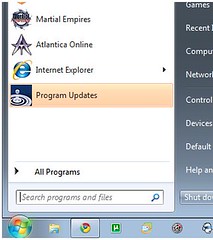

Now a new window will open, and just move the slider all the way to the bottom and hit click "ok". (Use these same steps to turn it back on after the install, for security reasons.)
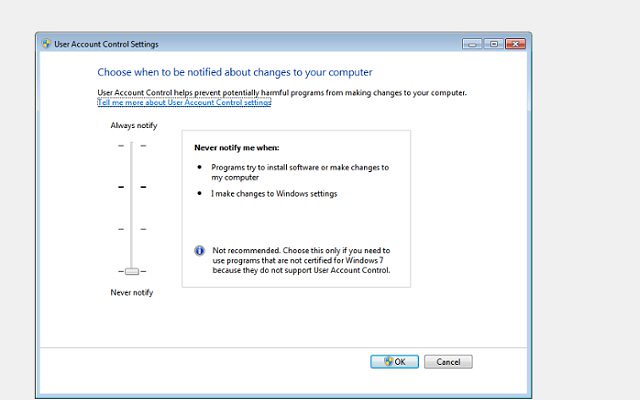
Now, right click on the file that you have extracted and choose "run as administrator"
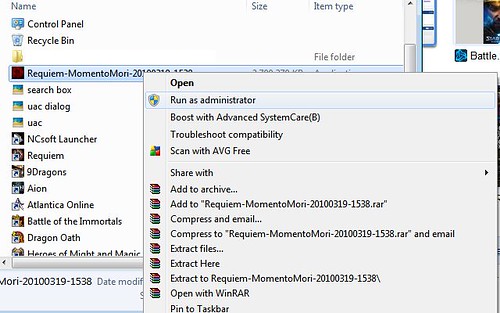
Now, it will do it's thing, asking you if you want to extract and install, then if you accept the EULA and where you want to install it, and so on. Obviously just click "Yes" to everything.
I highly recommend going with default install folder; that's what I did.
After it installs I went to the folder it installed to and found the file "UPDATERUSA". It may also show up as "UPDATERUSA.exe" depending on your OS settings.
I right-click this and choose "Properties" then go to the "Compatability" tab that opens up and click "Run as administrator".

Then click "OK".
This is when I turned UAC back on, but you may also wait until update is finished if you want.
Once UAC is turned back on, you will get that annoying little pop-up from windows that asks if you want to allow a program or not when you run Requiem. This is good for security, so I advise to just deal with it, but of course you do have the option of leaving it off if you prefer the less-secure, less-annoying XP style experience.
Making sure Requiem is not blocked by firewall:
Go back to the search field in your start menu like you did before, but this time type "windows firewall" and click on the "Allow a program through windows firewall"
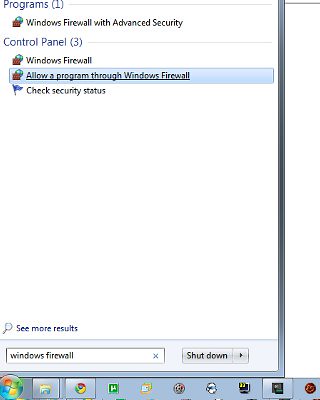
Now a new window will open an you should check to see if Requiem is there. If it is not (it likely isn't) then click on "allow another program..."
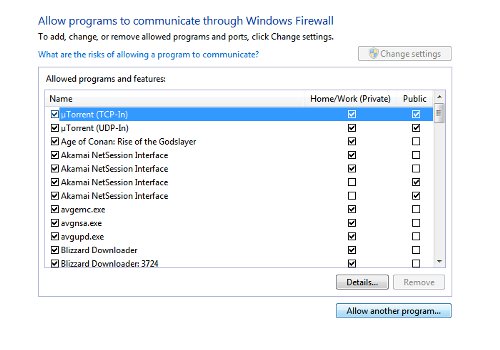
In the new window that opens, scroll down to find "Requiem". If you do not see it, then click on "browse" and go to the place you installed it to. (I mentioned to default folder if you look earlier in this post).
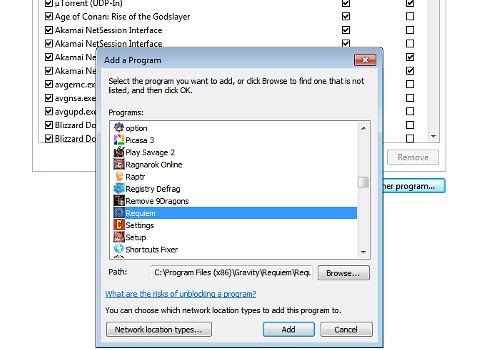
Click "add" then the window will close. Now click "OK" at the bottom of the large window.
You should be all set now. Go ahead and start up Requiem from the link in your start menu or the one on your desktop if it installed it there.
A few tips:
If you have played Requiem before, then you are aware the game is kind of finicky and clunky in some ways. If you are running Xfire or Raptr (if you don't know what they are, click my signature to find out) be sure to disable in-game support in the options for those programs. Requiem really really hates having an overlay, and it will drastically reduce your framerates if you use any kind of overlay with it. (Xfire, Raptr, Ventrilo, and Fraps all have overlay capabilities.. so while using these programs is fine, be sure to disable their overlay support while running Requiem)
After doing this my program updated just fine, and it ran well except for the known bug where you get the horribad framerates when in combat. For info concerning that bug, look here.
You can ignore the following part unless you work for Gravity or are a very hardcore and very nozy techie.
Now, in case any of the developers actually read the forums and are trying to fix the horrible experience that is downloading and installing Requiem, I'm including some basic system info on my machine. This way there is at least a little bit of data on circumstances under which the install process works fine.
------------------
System Information
------------------
Time of this report: 8/22/2010, 18:05:37
Operating System: Windows 7 Ultimate 64-bit (6.1, Build 7600) (7600.win7_gdr.100226-1909)
Language: English (Regional Setting: English)
System Manufacturer: System manufacturer
System Model: System Product Name
BIOS: BIOS Date: 12/26/08 14:58:23 Ver: 11.01
Processor: AMD Phenomâ?¢ 9500 Quad-Core Processor (4 CPUs), ~2.2GHz
Memory: 4608MB RAM
Available OS Memory: 4608MB RAM
Page File: 2183MB used, 7028MB available
Windows Dir: C:\Windows
DirectX Version: DirectX 11
DX Setup Parameters: Not found
User DPI Setting: Using System DPI
System DPI Setting: 96 DPI (100 percent)
DWM DPI Scaling: Disabled
---------------
Display Devices
---------------
Card name: NVIDIA GeForce 9800 GT
Manufacturer: NVIDIA
Chip type: GeForce 9800 GT
DAC type: Integrated RAMDAC
Device Key: Enum\PCI\VEN_10DE&DEV_0614&SUBSYS_0719196E&REV_A2
Display Memory: 3053 MB
Dedicated Memory: 1005 MB
Shared Memory: 2047 MB
Current Mode: 1680 x 1050 (32 bit) (59Hz)
Monitor Name: HP w2207 Wide LCD Monitor
Monitor Model: HP w2207
Monitor Id: HWP26A9
Native Mode: 1680 x 1050(p) (59.954Hz)
Output Type: DVI
Driver Name: nvd3dumx.dll,nvwgf2umx.dll,nvwgf2umx.dll,nvd3dum,nvwgf2um,nvwgf2um
Driver File Version: 8.17.0012.5932 (English)
Driver Version: 8.17.12.5932
DDI Version: 10
Driver Model: WDDM 1.1
Driver Attributes: Final Retail
Driver Date/Size: 8/5/2010 18:27:00, 12471912 bytes
WHQL Logo'd: n/a
WHQL Date Stamp: n/a
Device Identifier: {D7B71E3E-4554-11CF-F26D-15271CC2C535}
Vendor ID: 0x10DE
Device ID: 0x0614
SubSys ID: 0x0719196E
Revision ID: 0x00A2
Driver Strong Name: oem20.inf:NVIDIA_SetA_Devices.NTamd64.6.1:Section003:8.17.12.5932:pci\ven_10de&dev_0614
Rank Of Driver: 80E62001



















